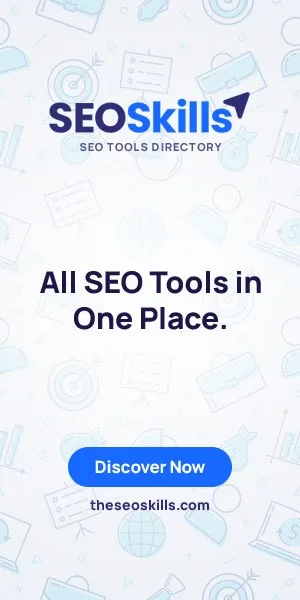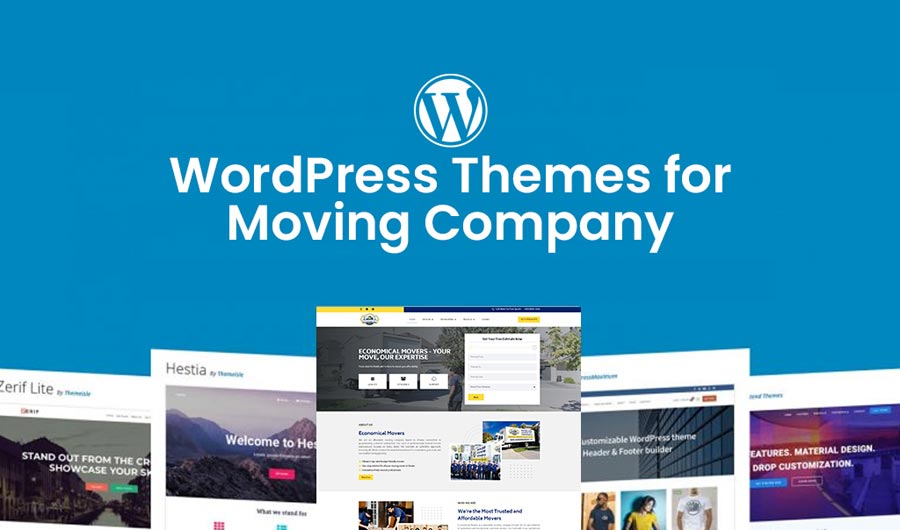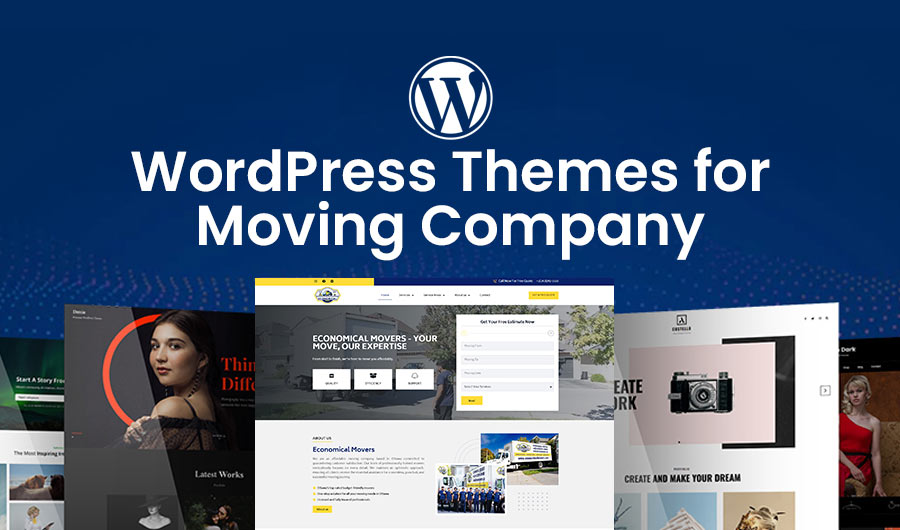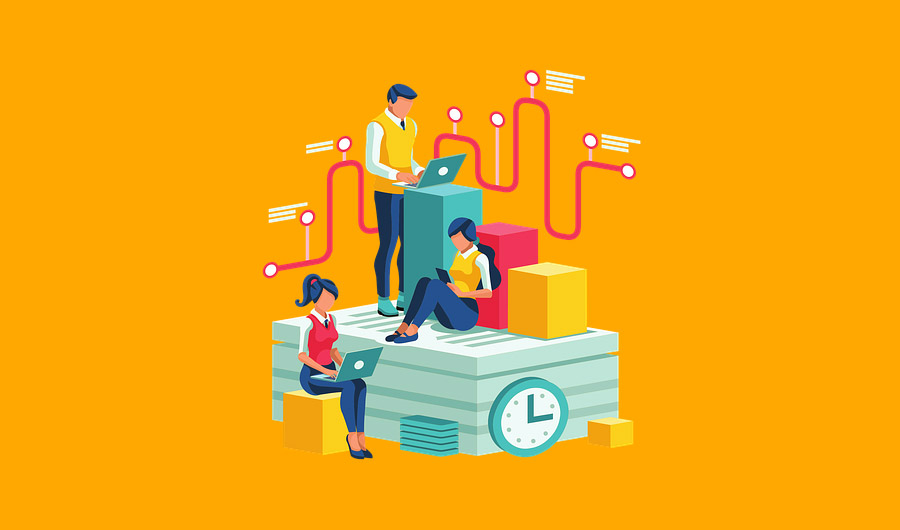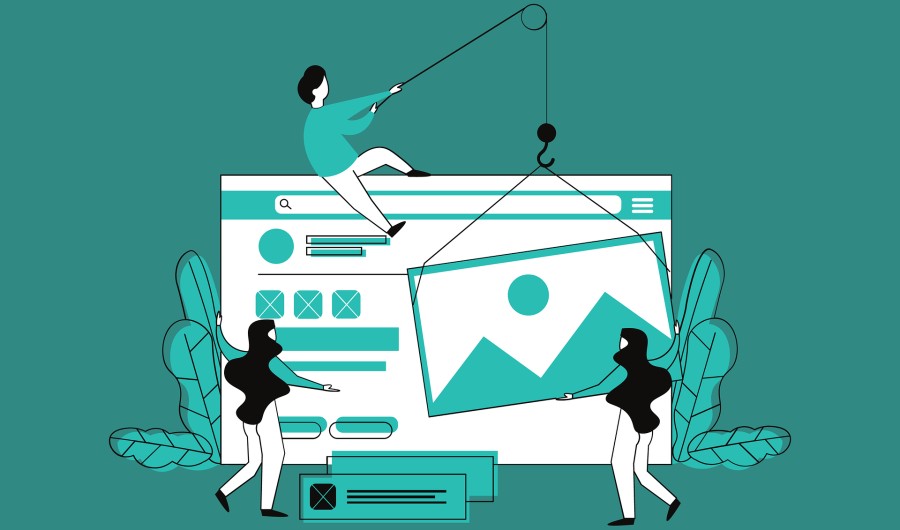
How to Master Elementor: Essential Tips for Beginner Website Designers
Are You New to Web Design, Want Beautiful Websites Without Coding, but Don’t Want to Have to Learn Code? Look No Further than Elementor Website Builder for help in making gorgeous websites without learning code? Elementor offers newcomers an accessible platform to create professional-grade sites without learning how to code! In this guide we cover useful tips that will help you learn Elementor Web site Builder and start creating websites right away!
Essential Tips for Beginner Website Designers:
Understanding Elementor Website Builder
Elementor Web site Builder is a new tool designed to make creating attractive websites simpler without knowing code. WordPress also has an easy website design tool called Drag and Drop which makes designing easier than ever.
As part of your overall Elementor experience, make sure that your hosting provider supports it fully so you can optimize its functionality. Some hosting companies even provide Elementor WordPress hosting plans specifically tailored for faster speeds and greater compatibility.
Starting With Elementor
Elementor Web Site Builder is designed for ease of use, with only WordPress required for installation; plugins can be found at the WordPress plugin store.
Example: Once Elementor has been launched on WordPress, simply navigate to the page you wish to edit by clicking “Edit with Elementor”, and its interface is ready for use to begin creating your page.
Elementor’s simplicity
The main components include: canvas (where your designs go), tools panel (for adding items) and settings panel (where settings can be changed).
As you begin exploring your layout, the widgets panel appears on the left-hand side of your screen. Here you will find various widgets ranging from text boxes, pictures, buttons and more – simply drag one onto your canvas to add it!
Widgets Can Add Elements
Your Elementor site’s foundation – its widgets – allow you to add different components like words, images and videos seamlessly onto each page.
Are You Needing to Add a Contact Form to Your Website? Elementor Web Site Builder makes this task straightforward by adding the “Contact Form” widget directly onto the Canvas, then customizing its fields according to your needs and connecting it with an email marketing service provider. Furthermore, Customizing Sections and Columns
Elementor makes creating customisation options easy so that each feature of your product is highlighted with pictures and brief descriptions, creating the ideal layout.
Finding the Right Template
Elementor offers an expansive library of ready-made templates that can help get your design underway quickly and easily. There’s something suitable for every kind of site – magazine, blog or online store.
Imagine you’re creating a website for an independent graphic designer’s portfolio. Instead of starting from scratch, Elementor makes creating one easy by offering templates specifically tailored for portfolio designs that you can then modify with your content and brand to find one that works.
Learn About More Advanced Features
Elementor’s user-friendly features make it ideal for novice users, while more experienced CMS users will also appreciate its advanced tools and customizable settings – from custom CSS to animation effects – that allow for quick updates to their websites.
Let’s say you want to give the background picture on your website a parallax effect – Elementor Web Site Builder makes this effortless: simply change the background settings for that area and enable the parallax effect for it. Doing this adds depth and excitement to your design!
Making changes for mobile
Once your website is in mobile view in Elementor, it’s easy to view how it appears on smaller screens and customize font sizes, spacing and style to ensure mobile users enjoy a positive experience. Plus!
Improvements to Speed
Elementor provides tools and tips to make your website load more quickly for both visitors and search engines.
Elementor provides built-in optimization tools such as lazy loading and file optimization to speed up website load times. To keep things running smoothly, heavy features like videos and images that require too much memory should also be avoided as much as possible.
Templates and blocks can save you time
Templates and blocks in Elementor can save artists a tremendous amount of time when starting the planning process, by offering templates or blocks already built that you can use instead of starting from scratch.
So if you are building a landing page for a webinar, Elementor provides templates specifically for this task – you don’t have to create each part separately, just enter in your meeting details to the template and create a professional-looking landing page within minutes! Plus you have shortcuts on your keyboard that save even more time!
Elementor make your website more effective
Implement plugins like Yoast SEO for search engine optimisation, WooCommerce for e-commerce and WPForms for advanced forms; all these add-ons work seamlessly with Elementor Web site Builder to further increase its usefulness. Utilising each add-on while keeping track of changes is the key to effective collaboration and continuous improvements.
Teamwork and keeping track of changes
Elementor’s modification history feature makes it easy to track changes made to your website and go back to earlier versions if necessary. Plus, its team collaboration feature makes working as part of a group easier by sharing designs and opinions in Elementor editor directly.
How to Address Common Issues
Unfortunately, you may experience problems while using Elementor just like any other program. When you understand how to quickly and efficiently resolve common issues, this will save time and stress.
If your website’s style is giving you trouble, try turning off any plugins or custom CSS that might be causing issues. If needed, Elementor also offers support through their support team or community boards; otherwise you may wish to test and comment.
Custom CSS.
Elementor may not support certain styles you need for certain elements; when that occurs, using Elementor’s Custom CSS tool you can add your own code directly onto elements to customize their appearance and change how they appear; you can alter font styles, space between parts and even add animations of your own design among many other possibilities.
Create Beautiful Hover Effects
Elementor makes elements stand out with eye-catching hover effects to draw the visitor in and make your website more interactive and visually interesting to look at, with options such as spinning, scaling, and changing colours for every one of its hover effects – this includes making a button which changes colour when touched – increasing its chance of click throughs!
Add advanced motion effects
Enhance the appearance of your website design by including advanced motion effects like parallax scrolling, entry animations and sticky scrolling for greater depth and movement on it. Doing this can give it more visual interest as people scroll. One way of giving part of your homepage depth while scrolling is adding a parallax background effect – something many websites already employ!
Use Elementor’s Popup Builder.
Elementor’s Popup Builder enables you to easily create custom popups that appear when someone interacts with a button or scrolls down a page, enabling you to showcase special offers, get people subscribed to your email list or display important information without interfering with user experience – for instance when someone attempts to exit your online store you could display a popup with an offer of discount codes as they try to exit.
Make use of custom fields to add dynamic content
Leverage apps such as Advanced Custom Fields (ACF) or Pods with custom fields to maximize Elementor Pro’s dynamic content feature, which lets you change page content based on data that users enter, like product details or user info; for instance, using custom fields from your product database dynamically show product reviews on an e-commerce website.
Improve the readability of your typography
Make the text easy for readers with easy-to-read typography by choosing fonts that will ensure ease of reading and provide an enjoyable user experience. Explore various font pairs, sizes, line heights, and spacing to find an optimum combination between aesthetics and readability – larger font sizes for headings may draw more attention while styles that facilitate reading should be used when it comes to body text to ensure readers can easily comprehend your messages.
Forms that you can interact with
Elementor’s Form widget makes creating interactive forms easy: contact forms, polls and registration forms can all be built with this widget. Add dynamic features such as progress bars, conditional logic or multi-step forms for more person interaction – for instance creating an online course registration form that guides people step by step through registration processes is even possible!
Sticky headers and navigation
Sticky headers and navigation can make life easier for visitors as they explore your website, as users will always see important menu links easily and without friction. As an example, consider creating a sticky header with your logo and major navigation menu that users will always see when browsing your site.
Use Elementor to improve your SEO
Elementor can help improve your SEO. Utilising its built-in SEO settings, Elementor allows you to optimise your website for search engines by making use of meta tags, canonical URLs and schema markup. With these settings in place, each page of your site can have its own meta name and description that helps search engines better comprehend its purpose.
Backup Your Elementor Website Regularly
As an essential element of Elementor web development, regular copies should be made of your website so as to prevent losing any valuable data if something unexpected were to happen, such as server crashes or malware attacks. Reliable backup tools or apps such as Google Drive or Dropbox offer reliable solutions for automatic website backup. You could set it up so your files and databases are automatically backed up once per week instantly or at regular intervals – saving yourself the stress of forgetting!
Conclusion
Elementor Website Builder is an extremely powerful tool, suitable for use by both novice and seasoned programmers alike. By following these important tips, you will quickly be able to use Elementor and create websites that reflect your vision – from learning basic tools through to more advanced ones – using it. Take the plunge with Elementor and let your imagination soar with its endless capabilities! Enjoy creating!