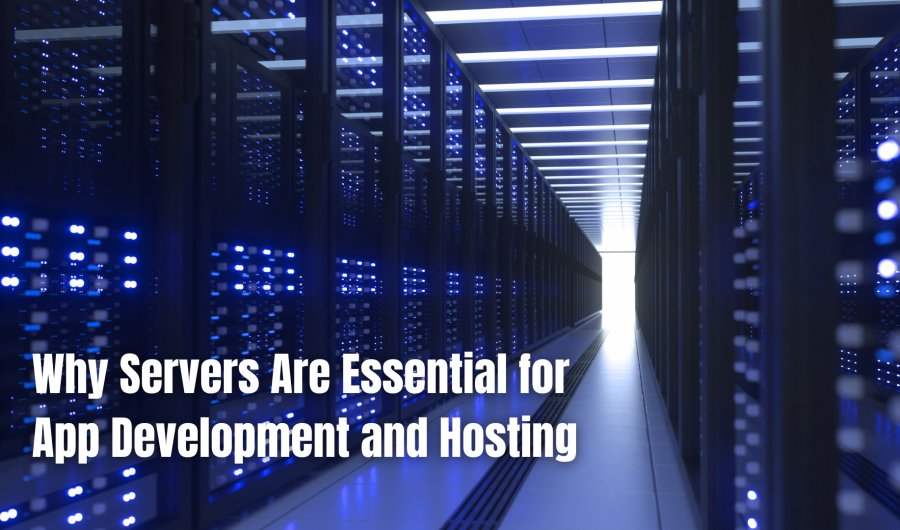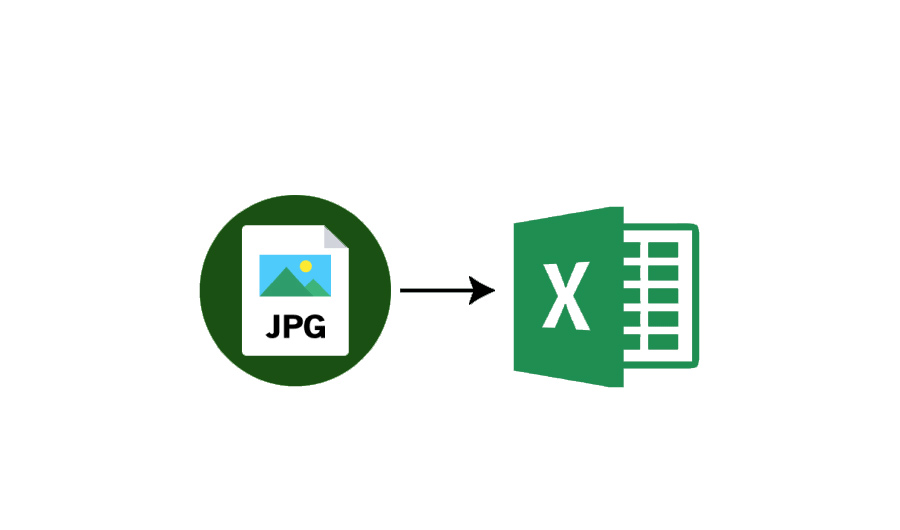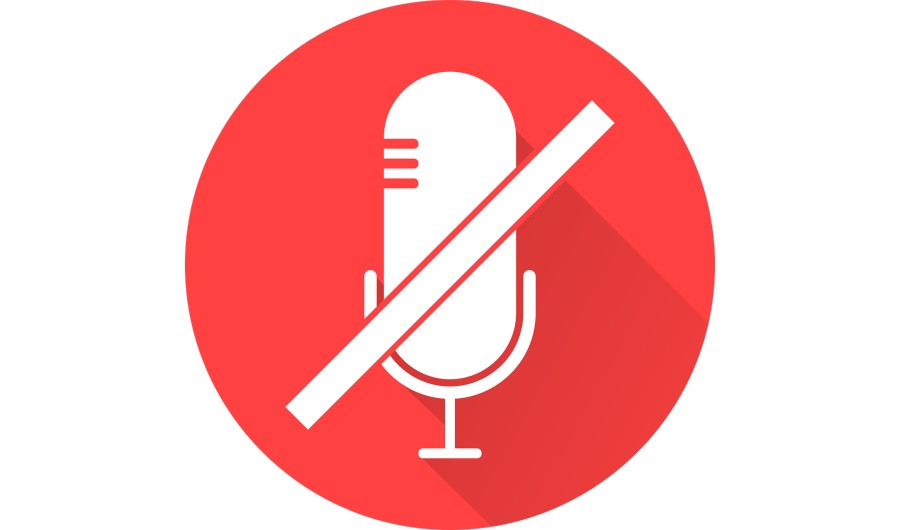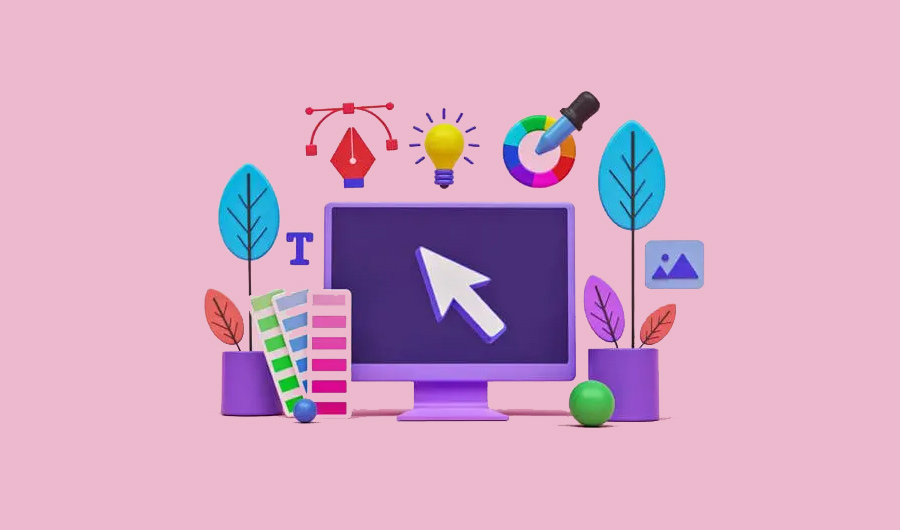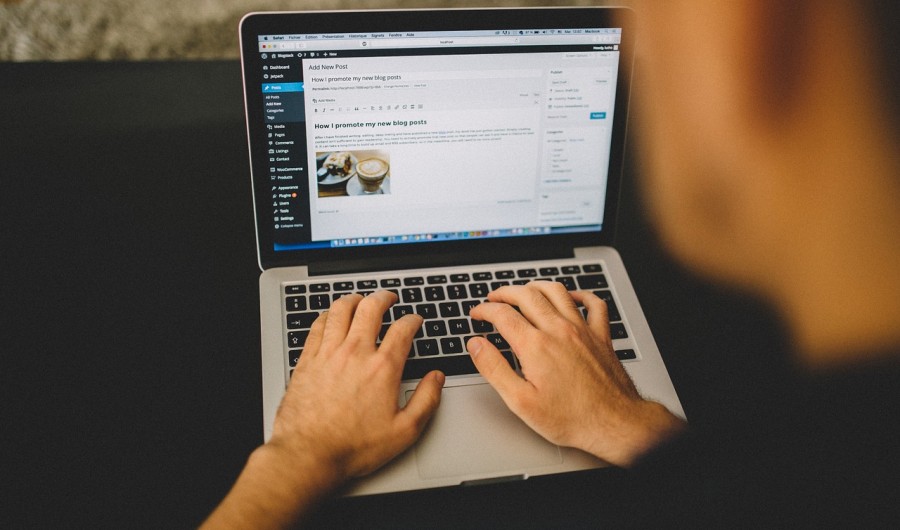
Addressing Common WordPress Migration Issues: Broken Links, Plugins, and Database Errors
Migrating a WordPress site can be very hard. A lot of common issues can come up during or after the migration. The most common ones are broken links, permalink structure, database connection errors, and file permission issues.
URLs in your posts, pages, and media may still point to the old site. This often happens because the database still contains references to the old domain.
The permalink structure on the new site may be different from the old one, leading to 404 errors (web servers failing to find a requested resource) when users try to visit links.
Incorrect database details in the wp-config.php file or issues with the database server on the new host can prevent the site from connecting to the database. Compatibility issues with themes or plugins can arise due to different server environments or the PHP versions the old and the new host used.
Incorrect file and folder permissions can cause problems with accessing and running WordPress files, leading to errors or a blank site.
Migration issues have not deterred users
Firstly, the likelihood of migration issues is minimized if you choose secure WordPress hosting. Secondly, the statistics speak for themselves. At the beginning of 2013, 17.4% of all websites used WordPress. On May 1, 2024, this figure was at 43.4%. Websites operating without a content management system or CMS have been on a notable decline, from around 68% in 2013 to 31% in 2024. WordPress is at the forefront of this shift towards using a CMS for web development.
How to fix broken links
You can use a plugin to search for and replace broken links in any content automatically. It will search the whole database, including posts, pages, custom fields, metadata, etc. It updates all broken links at once. If there are fewer than 100 internal links, you can manually update them one by one.
Troubleshooting common plugin issues
Plugin issues can cause 500 and 404 errors, among others. The WordPress plugin directory contains 59,600 free plugins, and there are more than 5,200 paid ones. As various third parties offer many more plugins, they probably exceed 70,000 in total. That’s a lot of issues ready to happen.
If you get the 500 Internal Server Error, deactivate all your plugins and then troubleshoot each. Plugins aren’t always the cause though. Sometimes, the reason is that your new hosting provider doesn’t have access to all your files. You can give them access by adjusting the folder permissions.
If that’s not the cause, check and troubleshoot your .htaccess file. This is not difficult to do. Rename the file and reload your website. If it doesn’t work, create a new .htaccess file and reload the website again. If this doesn’t work either, delete the new file and restore the previous one. Then, increase the memory limit in your PHP settings. You can set the new one as the default.
In some cases, corrupted or incompatible themes or plugins can cause 404 errors. Disabling all the plugins is once again the solution here. The plugin directory is inside WP Content. Rename the directory to see if that resolves the issue. If yes, reactivate the plugins one by one to see which one caused the problem.
Database error remedies
If you get the database error message, check the wp-config.php file. The site might not be linking to the database because there is a typo in the username or database name. If there isn’t, go to www.yourdomain.com/wp-admin. If you get the message that your website has to be repaired, type in “define(‘WP_ALLOW_REPAIR’, true)” in wp-admin.php. Then, open yourdomain.com/wp-admin/maint/repair.php to remedy database errors. Finally, delete the “define” string from wp-admin.php.
FAQ
Why doesn’t my site work after I migrated it to WordPress?
It’s possible you lost some files, including crucial ones like content, plugins, or themes. To keep this from happening, use a backup plugin to back up your site before a migration.
What is a good WordPress migration plugin?
UpDraftPlus is very user-friendly, letting even free or non-technical users back up and restore their websites with ease. You can download the backups locally, save them on the server, or save them to remote storage. UpDraftPlus offers all users cloud storage for backups.
What is the best plugin to fix broken links in 2024?
Broken Link Checker is a free and very effective WordPress plugin. It was designed to detect and monitor broken links on websites. It is highly accurate and estimated to detect broken links up to twenty times faster than other plugins. More than 700,000 people use it.